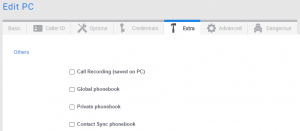PC Softphone
1. User invitation
Users can be invited to download and install the PC Softphone on ther devices one by one or all together.
One by one: Go to the user in the admin portal and send the PC Softphone activation email to the user by clicking on the link.
All together: Go to the account details in the admin portal and send the PC Softphone activation email to all users by clicking on the link.
2. Add Device
There are two ways to add a PC Softphone to an account :
1. If you have sent the link to the user, and the user logs in into the PC Softphone with his user portal credentials (email and password), the device will be created automatically in the admin portal.
2. Add a softphone in the admin portal before the user logs in to the PC Softphone.
3. Contacts
Internal contacts and BLF’s are generated automatically in the PC Softphone. If the user wants to see the global, private or contact sync contacts, you can do it by activating the checkbox on that device via the admin portal.
4. Call recordings
You can activate call recordings on the PC Softphone in the Extra tab from a PC Softphone. Calls are stored locally on the PC where the device is installed.